1
This section allows you to view all posts made by this member. Note that you can only see posts made in areas you currently have access to.
2
Support Questions / Re: Invalid SLC/Micro Address for button
« on: March 30, 2025, 09:48:10 AM »
It is a MicroLogix 1400.
Did you actually use the address B15/240 or B3/240?
Did you actually use the address B15/240 or B3/240?
4
Open Discussion / Re: Running project on a different PC
« on: March 19, 2025, 03:47:52 PM »
You are msissing 1 dll file
5
Open Discussion / Re: Running project on a different PC
« on: March 19, 2025, 11:18:46 AM »
Can you take a screenshot of the folder's contents?
6
Open Discussion / Re: Running project on a different PC
« on: March 19, 2025, 10:02:34 AM »
Copy the entire 'Debug' folder, not just individual files.
Verify the connection between PC#2 and the PLC.
Ensure that the .NET runtime is installed on PC#2.
Verify the connection between PC#2 and the PLC.
Ensure that the .NET runtime is installed on PC#2.
8
Support Questions / Re: Not getting ValueChanged event for float values
« on: March 17, 2025, 04:14:17 PM »
It's works on my system, up to 6 decimal places.
9
Tips & Tricks / Re: A guide on how to properly read and extract data from a barcode reader.
« on: March 17, 2025, 09:41:21 AM »
If you're using an ASCII serial-to-Ethernet device like the RTA-435NBX to connect to the barcode reader, refer to this link for setup instructions.
https://www.advancedhmi.com/forum/index.php?topic=2695.0
If your RTA module is set up the Data Type as a SINT array instead of a STRING,
its length is stored in at index [[0] and the actual barcode data begins at index [2].

https://www.advancedhmi.com/forum/index.php?topic=2695.0
If your RTA module is set up the Data Type as a SINT array instead of a STRING,
its length is stored in at index [[0] and the actual barcode data begins at index [2].

10
Tips & Tricks / Re: A guide on how to properly read and extract data from a barcode reader.
« on: March 17, 2025, 09:33:07 AM »
If you are using a PLC serial connection to communicate with the barcode reader,
First check the buffer for any available characters.
If data is present, read it into the BarcodeString.
Finally, clear the buffer to ensure it's ready for the next scan.
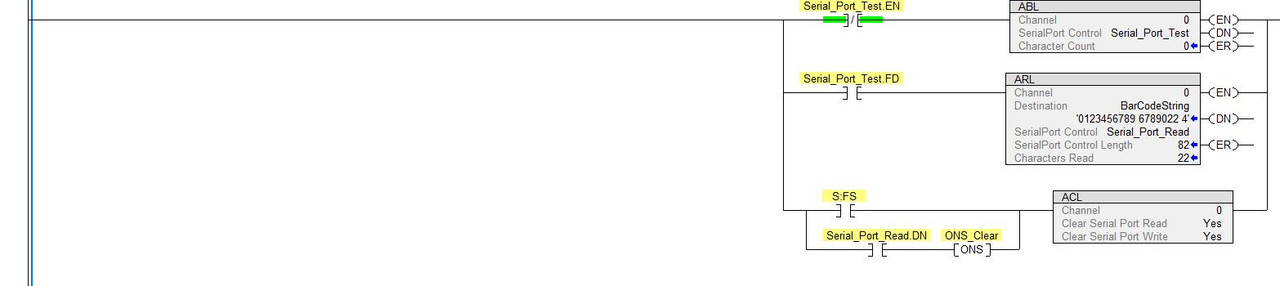
First check the buffer for any available characters.
If data is present, read it into the BarcodeString.
Finally, clear the buffer to ensure it's ready for the next scan.
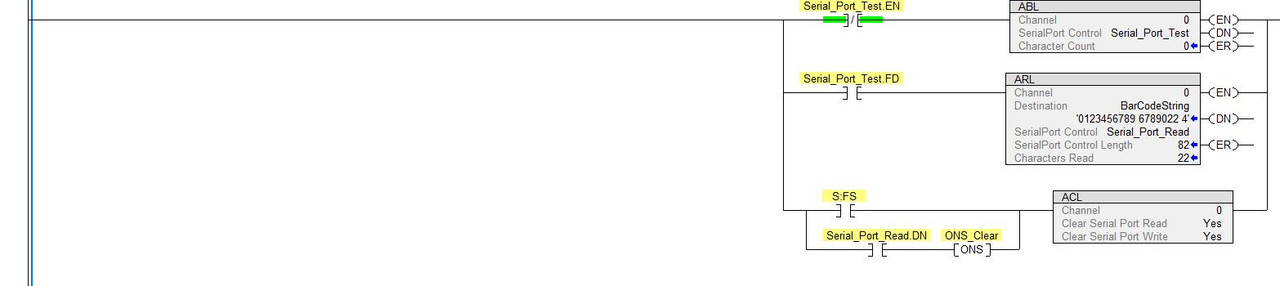
11
Tips & Tricks / A guide on how to properly read and extract data from a barcode reader.
« on: March 16, 2025, 12:09:38 PM »
Barcode scanners typically store scanned data in a SINT array.
In general, the data length can varies, a direct COPY without knowing its exact length is not feasible.
To transfer the barcode data from the SINT array to a STRING and set its length correctly:
After scanning, the FSC is used to locate the position of the last char in the SINT array.
If .FD is true, the position corresponds to STRING.LEN.
If it's not found & .DN is true [ie. Full string LEN], then Position + 1 determines STRING.LEN.

Next, Extract the content of BarcodeString to SerialNumber, PartNumber, ProductCode, PartCode using a delimiter such as 'Space'.
Noted that FIND can not find a NUL character.
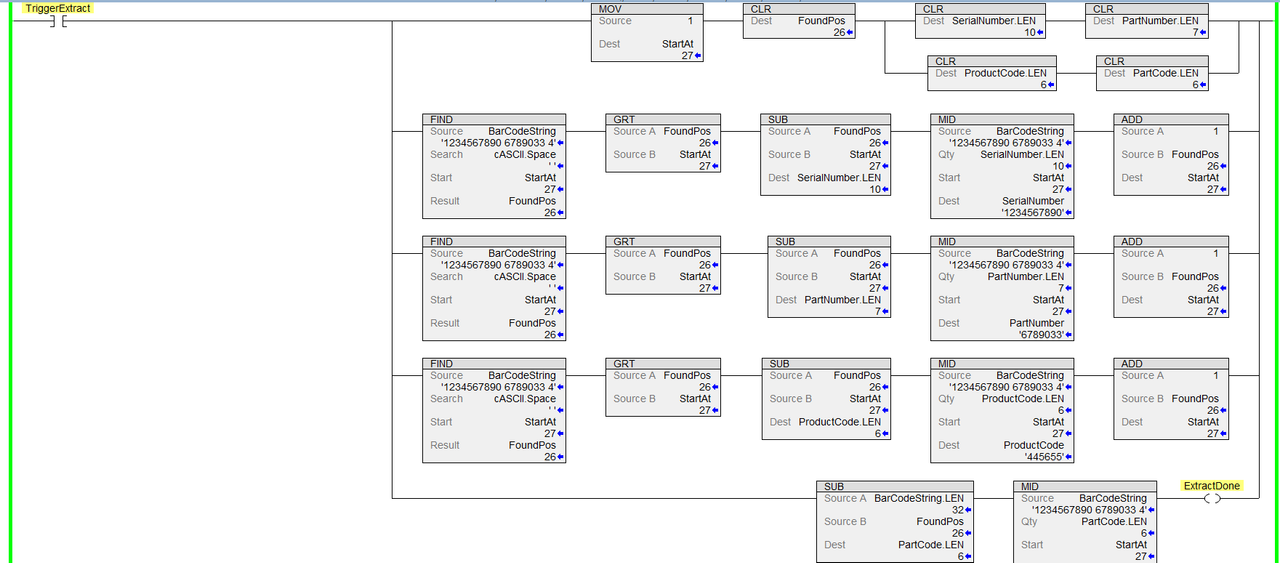
In general, the data length can varies, a direct COPY without knowing its exact length is not feasible.
To transfer the barcode data from the SINT array to a STRING and set its length correctly:
After scanning, the FSC is used to locate the position of the last char in the SINT array.
If .FD is true, the position corresponds to STRING.LEN.
If it's not found & .DN is true [ie. Full string LEN], then Position + 1 determines STRING.LEN.

Next, Extract the content of BarcodeString to SerialNumber, PartNumber, ProductCode, PartCode using a delimiter such as 'Space'.
Noted that FIND can not find a NUL character.
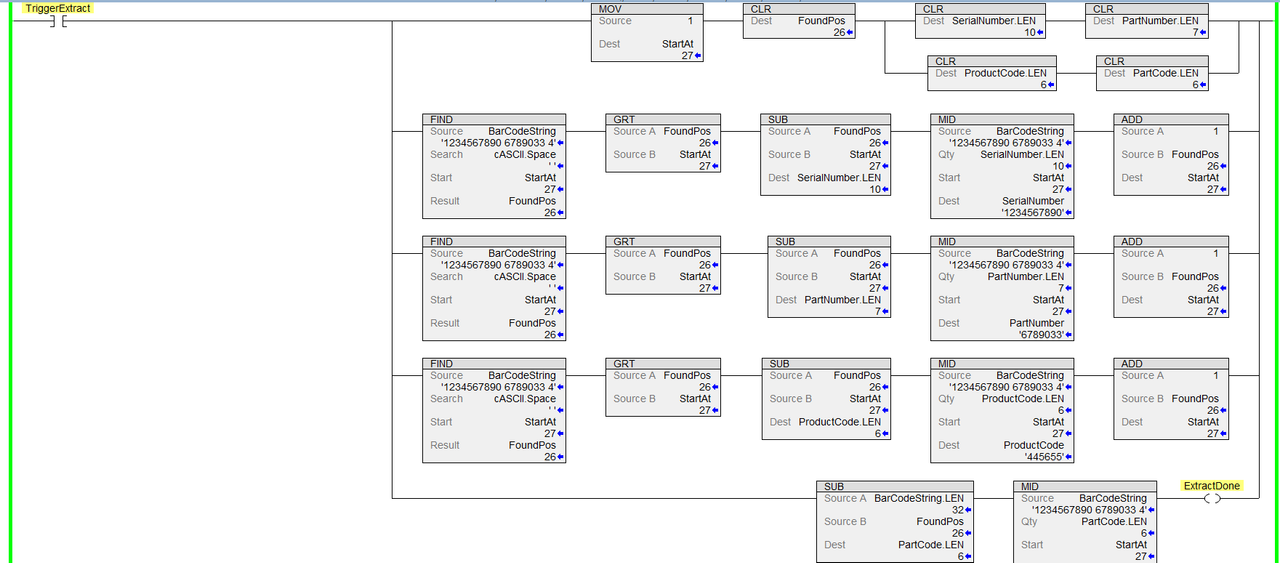
12
Support Questions / Re: On/Off Com Port Using Control Button
« on: March 05, 2025, 11:08:07 AM »Code: [Select]
Private Sub BtnOpenPort_Click(sender As Object, e As EventArgs) Handles BtnOpenPort.Click
Try
OmronSerialHostLinkCom1.InitializeComs()
System.Threading.Thread.Sleep(1000)
OmronSerialHostLinkCom1.DisableSubscriptions = 0
Catch ex As Exception
MessageBox.Show("Error: " & ex.Message)
End Try
End Sub
Private Sub BtnClosePort_Click(sender As Object, e As EventArgs) Handles BtnClosePort.Click
Try
OmronSerialHostLinkCom1.DisableSubscriptions = 1
System.Threading.Thread.Sleep(1000)
OmronSerialHostLinkCom1.closeComm()
Catch ex As Exception
MessageBox.Show("Error: " & ex.Message)
End Try
End Sub
13
Support Questions / Re: On/Off Com Port Using Control Button
« on: March 03, 2025, 10:16:05 AM »Code: [Select]
Imports System.IO.Ports
Public Class Form1
Dim WithEvents SerialPort1 As New SerialPort()
Private Sub BtnOpenPort_Click(sender As Object, e As EventArgs) Handles BtnOpenPort.Click
Try
If Not SerialPort1.IsOpen Then
SerialPort1.PortName = "COM4" ' Change to your COM port
SerialPort1.BaudRate = 57600
SerialPort1.Parity = Parity.Even
SerialPort1.DataBits = 7
SerialPort1.StopBits = StopBits.Two
SerialPort1.Open()
' Clear buffers immediately after opening
SerialPort1.DiscardInBuffer()
SerialPort1.DiscardOutBuffer()
MessageBox.Show("COM Port Opened")
Else
MessageBox.Show("COM Port is already open")
End If
Catch ex As Exception
MessageBox.Show("Error: " & ex.Message)
End Try
End Sub
Private Sub BtnClosePort_Click(sender As Object, e As EventArgs) Handles BtnClosePort.Click
Try
If SerialPort1.IsOpen Then
' Clear buffers before closing
SerialPort1.DiscardInBuffer()
SerialPort1.DiscardOutBuffer()
SerialPort1.Close()
MessageBox.Show("COM Port Closed")
Else
MessageBox.Show("COM Port is already closed")
End If
Catch ex As Exception
MessageBox.Show("Error: " & ex.Message)
End Try
End Sub
End Class
14
Support Questions / Re: Issue with Advanced HIM and Linux mint
« on: December 04, 2024, 06:56:27 PM »
Have you restarted the system to ensure the changes are applied? I’m assuming you’ve already run update and upgrade.
Since this is an older PC, what baud rate did you configure for the port? Instead of testing with AAHMI, try using a basic terminal program like minicom to test the connection. You might also want to test a different port to rule out hardware issues.
It seems the Waveshare serial adapter uses either the FTDI or CH340 chipset, so make sure the appropriate driver is installed and functioning correctly.
Since this is an older PC, what baud rate did you configure for the port? Instead of testing with AAHMI, try using a basic terminal program like minicom to test the connection. You might also want to test a different port to rule out hardware issues.
It seems the Waveshare serial adapter uses either the FTDI or CH340 chipset, so make sure the appropriate driver is installed and functioning correctly.
15
Support Questions / Re: Issue with Advanced HIM and Linux mint
« on: December 04, 2024, 03:13:52 PM »
Your response only partially addresses my question. I’ll assume you are not running a live session from your AIO PC and have instead installed a permanent version of Linux Mint. Here are a few suggestions you can try:
Add your username to the dialout and tty groups.
Disable pwrstatd.
Remove brltty.
Add your username to the dialout and tty groups.
Disable pwrstatd.
Remove brltty.

